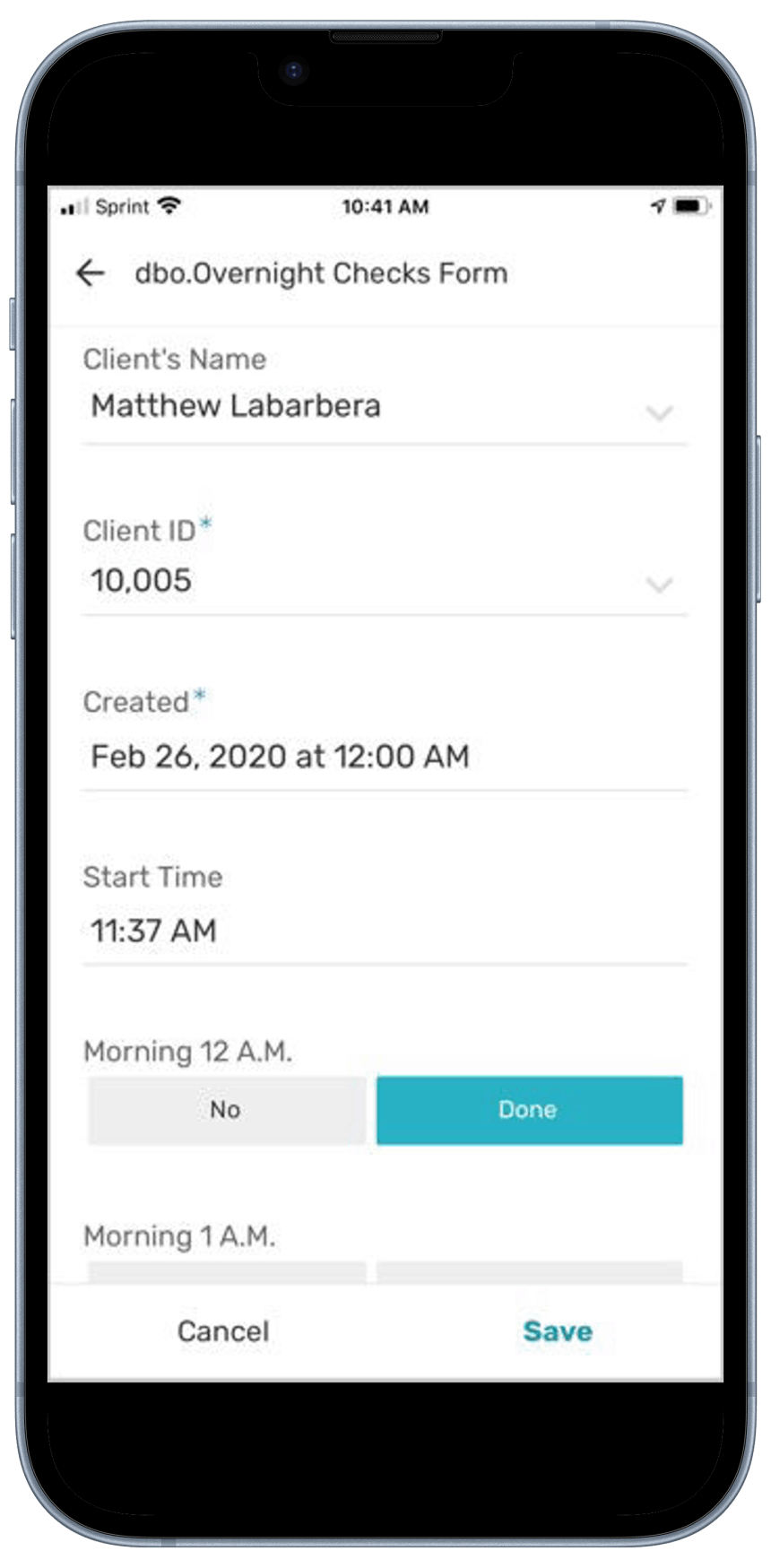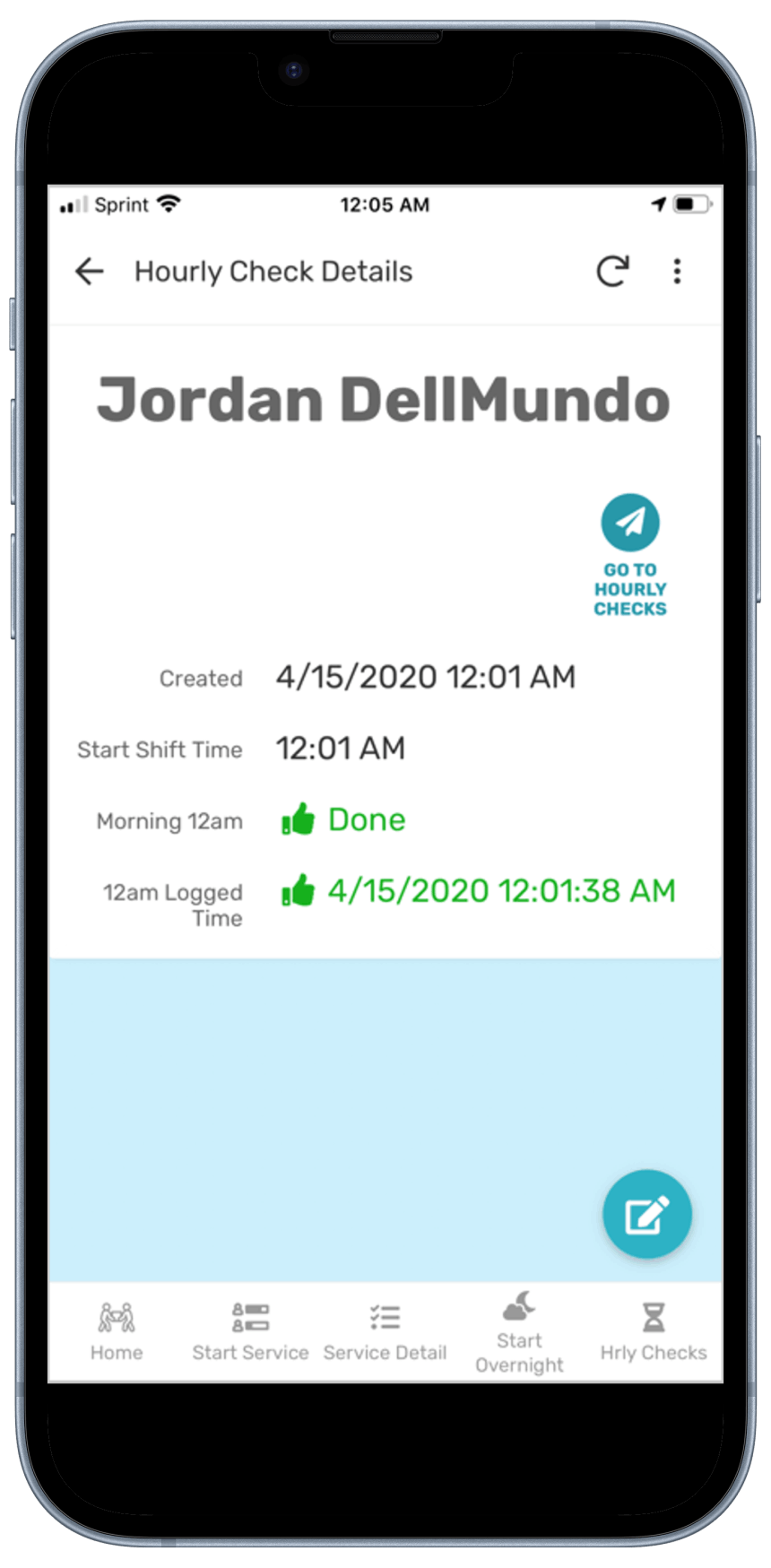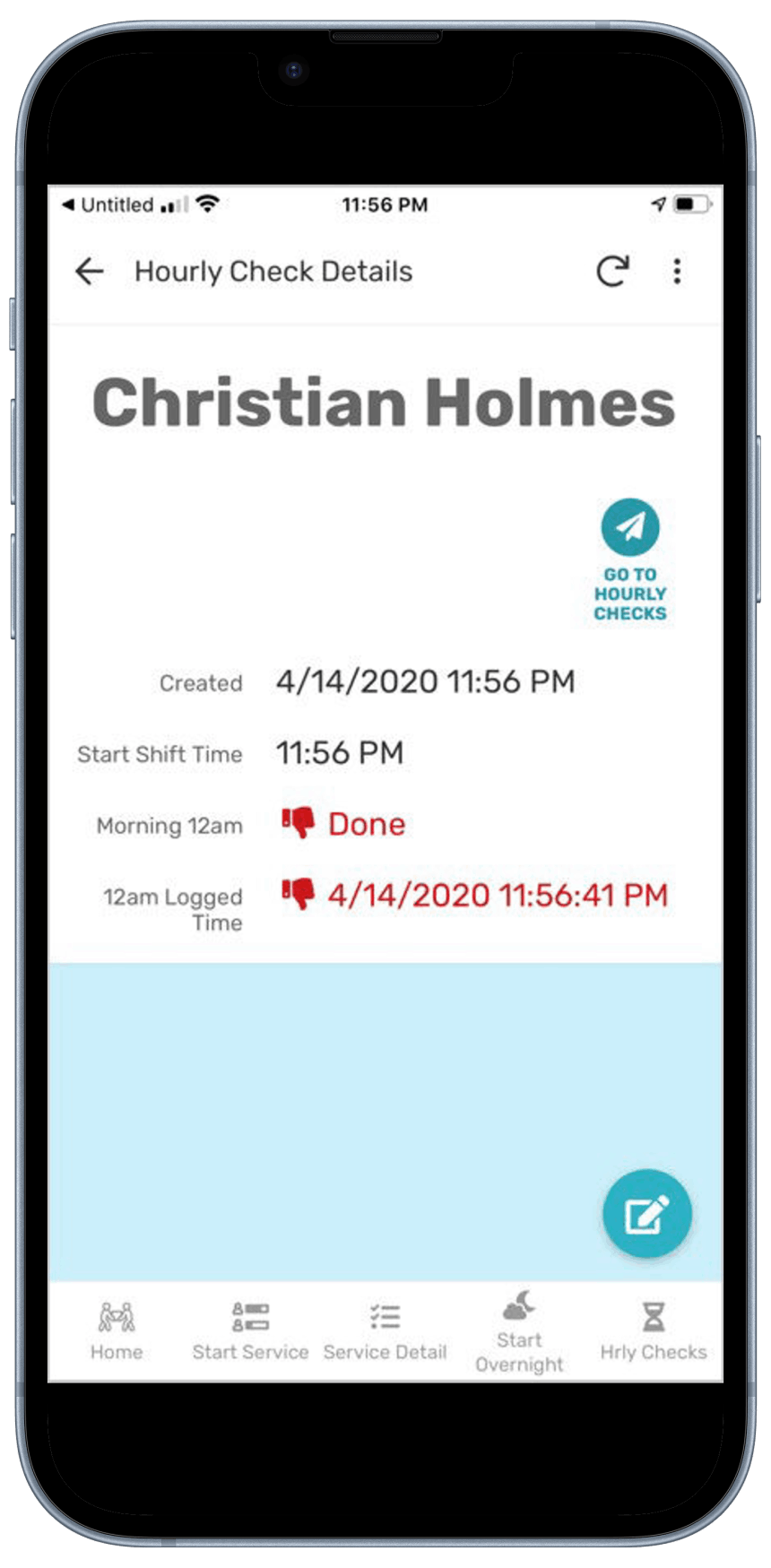Overnight 'Awake' Check-Ins
The NotesTr App provides an effective tool to ensure that caregivers or direct care staff are awake throughout the night. This is a key requirement from the Office of Long Term Living.
There is also a concern by regulators and Managed Care Organizations (MCOs) that caregivers or direct care professionals may not be awake throughout the night during overnight shifts. MCOs want to know that a Policy exists explaining how Caregiving organizations ensure overnight awake status for their employees.
What typically happens today?
No physical checks are done. In some cases, the requirement is being supported with paper logs which do not accurately report the time a log entry is made. Paper can be easily modified or incorrectly marked after they are supposed to be marked. Some organizations use phone call-ins or text messaging to track a caregiver's 'Awake' status.
Using the NotesTr software also gives administrators the ability to include key items inside patient profiles that can be made viewable by a caregiver inside their app. Examples include if a client requires toileting at a specific time of the night or a bedside turn at a specific interval throughout the night.